Documentation
This page contains the detailed instructions to operate with the "IZ2UUF Morse Koch CW" application.
Introduction
This application is meant to exercise Morse code reception. It works by sending over the headphones sequences of CW characters. These sequences can have various sources according to the type of exercise performed: random characters groups, random words or senteces from a text file, callsigns and so on.
"IZ2UUF Morse Koch CW" app is an engine that can be configured to create many kinds of exercises. This can be done by entering the settings screen and changing the various settings explained below.
The user can choose among some preset exercises. These presets will simply change the app settings to implement the related exercise type.
Installation
This application runs only on Android devices.
Installation is done by simply searching for "IZ2UUF Morse Koch CW" on Google Play as any other app.
Start screen
The start screen is presented when the application starts:
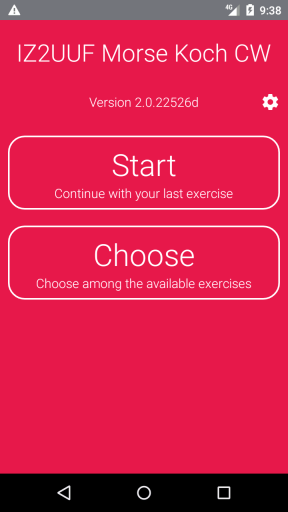
The two big buttons have the following use:
- Start — Starts the last selected exercise for a new training session;
- Choose — Enters the preset screen allow the selection of a predefined exercise;
Preset screens
The preset screen is accessed from the start screen:
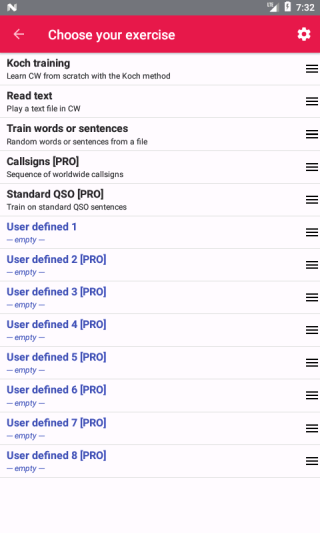
"Koch" training — This is the standard "Koch" exercise, which works by recognizing CW characters at high speed. Recommended for beginners.
Read text — The app will allow selecting an ASCII text from your phone and play it from beginning to end.
Training on words — Load or type an ASCII and the app will send in CW the contained words in random order.
Text lines training [PRO] — Load or type an ASCII and the app will send in CW the contained lines in random order.
Text lines training with voice [PRO] — Load or type an ASCII and the app will send in CW the contained lines in random order; after each line, a voice will read it for confirmation.
Callsign training [PRO] — The app will generate randomly generated but realistic callsigns.
Standard QSO [PRO] — The app will generate "standard" QSO with the typical exchange of information; generated first names and QTHs are coherent with the callsign country.
User defined — Containers for user defined configurations. See User defined settings below.
User defined settings
The entire exercise can be configured by changing the program settings. In that screen everything about the exercise can be set, from the side tone pitch to the custom text to be used in the exercises.
Once an exercise has been configured, it can be saved into one of the "user defined settings" slots by clicking on the three dashes on the right and selecting "Save settings".
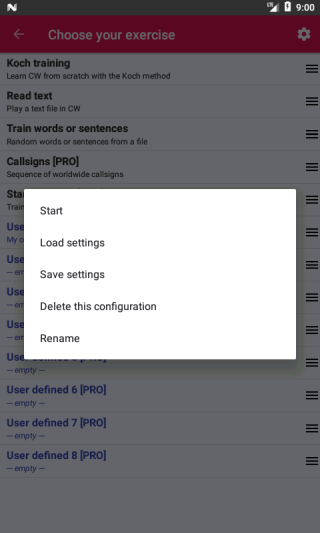
Each slot can be deleted, renamed or retrieved.
This feature is very useful when different exercises are to be performed in rotation.
Main screen
The main screen is where the exercises are executed.
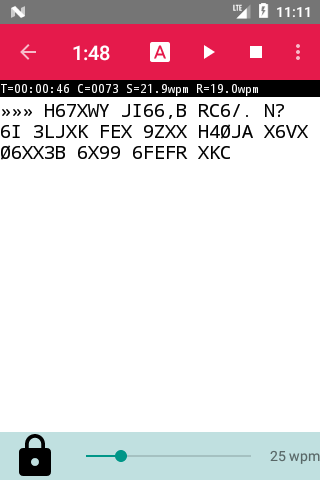
The top red area contains the overall time counter, the usual play/pause/stop icons and the usual three-dots icon to access a further menu.
The black band below contains some further information:
- T — the true CW time, excluding voice, starting counter and so on;
- C — the number of CW characters transmitted so far;
- S — the true speed in WPM (or CPM if selected) considering different inter-character spacing (Farnsworth spacing), dit/dah ratio and word spacing applied to the usual "PARIS" reference word;
- R — the true speed in WPM (or CPM if selected) counting the actual characters sent; this depends on how long characters are (sending a sequence of "E" will look much faster than sending a sequemce pf "0")
The 🅰 icon allows a direct entry to the settings that defines the "Koch level", i.e. how many different symbols are to be used during the exercise. The icon does not appear if the selected exercise does not use Koch Level (for example, when reading a plain text).
The center white area is where the symbols appear during the exercise.
The bottom scroller can be used to quickly change the exercise speed; it has to be unlocked by pressing for some seconds the lock icon.
The area at the very botton is dedicated to advertising and disappears in the "Pro" version.
Main screen menu
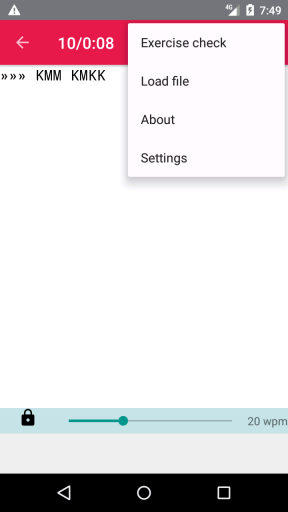
The menu options are:
- Exercise check — runs the final Exercise check;
- Load file — loads a text file into the internal buffer; it can be used with those exercises taking data from a user text, like text or words reading;
- About this application — shows information about the application;
- Settings — opens the settings screen;
Exercise check
This screen appears when an exercise is terminated, either by time expiration or because the stop button has been pressed. It also appears by selecting the "Exercise check" menu option.
It proposes some ways to check the exercise results:
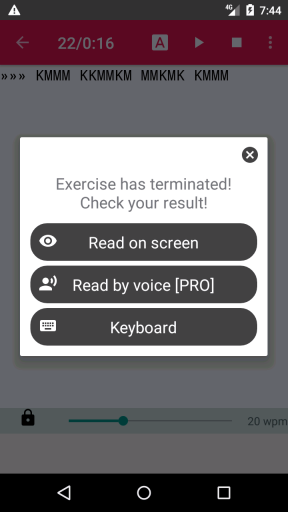
Read on screen — read yourself the characters on the screen and compare them with your hand written text;
Read by voice [PRO] — a synthesized voice will dictate the characters for a quick comparison with the hand written notes;
Keyboard — the received text can be typed with keyboard; the app will then compare it with the original one, evidencing every error;
Example of the "keyboard" error verification window:
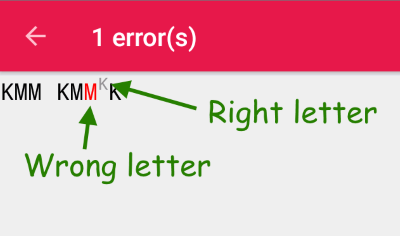
Settings
The settings screen is where all the exercise options can be set.
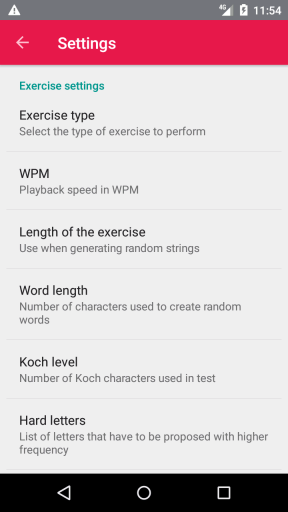
Exercise type
Select what kind of exercise is executed.
- Koch (G4FON sequence) — play a random sequence of characters at the current Koch level using the G4FON program letters sequence;
- Koch (LCWO sequence) — play a random sequence of characters at the current Koch level using the LCWO site letters sequence;
- Koch (chars from custom string) — play a random sequence of characters at the current Koch level taken from the string set in the "Custom string" option described below; this feature replaces the old "Chars from custom string" (see where has "Chars from custom string" gone?);
- Custom string — play the string set in the "Custom string" option; this allows playing any text;
- Words from custom string — randomly play words or sentences taken from the "Custom string"; make sure to read ASCII text preparation to know how to setup words and sentences;
- Words from custom string and G4FON — same as above, but some words will be randomly generated using the G4FON squence;
- Words from custom string and LCWO — same as above, but some words will be randomly generated using the LCWO squence;
- Lines from custom string — randomly transmits entire lines from the custom string; each line is transmitted entirely, but the lines are shuffled randomly;
- Koch training on words — this feature takes the words listed in the custom string (or loaded from a file) and plays them randomly; this exercise is designed to memorize entire words at once at high speed;
- Callsigns [PRO] — generates callsigns
- Standard QSO [PRO] — generates standard QSO
WPM
Speed of CW characters in WPM (Words Per Minute) if in the "Speed unit" setting WPM is selected.
CPM
Speed of CW characters in CPM (Characters Per Minute) if in the "Speed unit" setting CPM is selected.
Speed unit
Allows the selection among WPM (Words Per Minute) and CPM (Characters Per Minute).
Length of the exercise
Duration of the exercise when generating random sequences.
Word length
Number of characters per group when generating random groups. Can be fixed or variable.
Koch level
Koch defined in which order characters should be learned. With this setting, you can choose how many Koch characters you want to use.
Hard letters
This setting allows to mark the letters that are harder for us to understand. The program will insist on them, proposing them with a much higher frequency.
Auto hard letters
If set, the last two letters of our current sequence are treated as "Hard letters". In this way, we get an higher frequency for the letters that have been just added to the sequence.
Custom string
This is the buffer where text loaded from the device memory are stored. The user can also manually type text or pasting it from the clipboard. See the ASCII text preparation chapter for further details.
Repeat words/sentences [PRO]
If set to more than 1, the program will repeat each word or sentence the requested number of times. The voice, if enabled, will read the word or sentence only once.
Simplify accents
If checked, the accented letters will be transmitted without accent. For example, À will be sent in CW as A but il will be printed and read by the Text-to-speech voice as À.
Generate callsign prefixes
Used by 'callsign' exercise, if enabled it allows generation of callsigns with prefixes like "HB9/IZ2UUF"
Generate callsign suffixes
Used by 'callsign' exercise, if enabled it allows generation of callsigns with suffixes like "IZ2UUF/P"
Character spacing
Spacing between characters. Standard setting is 1.0X, which means that every character is spaced the time of three dits (Farnsworth method). Enlarging the gap between letters makes recognition much easier.
Word spacing
Same setting as "Character spacing" but applied to words.
Sidetone frequency
Setting of the frequency of the side tone.
Tone attack
Time the sound takes to go from zero to maximum (attack ramp). A smooth ramp will avoid clicks.
Tone release
Time the sound takes to go from maximum to zero (release ramp). A smooth ramp will avoid clicks.
Volume settings
Set the relative volume of the CW sidetone, the standard speeling voice and the Text-to-speech voice.
Dot pitch
Allows setting a different pitch for dots (dit) to distinguish them from dashes (dah).
Start pause
Time it takes from the pressure of the "Play" button and the transmission of the first note; allows settling the phone and getting ready.
Dash/dot ratio
Dash/dot ratio other than the standard 3:1.
Group print
If checked it will prints the letters on screen only at the end of each group or word.
Group print delay
Delay in seconds between the end of each CW word and its display on the screen; this time can be used to mentally repeat the decoded chars before reading them.
Speech mode
Select the way the voice will read the text after it has been sent in CW.
- No speech — no voice is used;
- ITU phonetic spelling — the playback voice will spell the text using ITU phonetic alphabeth, like "alpha", "bravo", etc.;
- Short letters spelling [PRO] — the playback voice will spell the text using short letters like "A", "B", etc.;
- Short letters spelling [PRO] — the playback voice will read the text using the Android internal Text-to-speech subsystem; this means that it will be able to read the words instead of spell them; see also "Text-to-speech language";
Text-To-Speech language
Select the language used by the Text-to-speech feature to read the text.
Time before speaking
Length of the pause between the last CW tone and the following spoken words.
Time after speaking
Length of the pause after the last spoken words.
Font size
Size of the font on the main screen.
Keep screen on
Keep screen always on during playback.
Hide speedbar
Hide the speedbar on the main screen.
Large speedbar range
Normally the speedbar on the main screen ranges to up to 50wpm to enhance resolution. This check enables it up to 100wpm.
Hide end of exercise dialog
Hides the dialog box that appears at the end of every exercise asking how to check the results. The dialog can be hidden also by clicking it's "Don't show at exercise end anymore" checkbox.
Force English interface
Activates the English interface instead of the one translated in the local language.
License key
Enter here your license key if you joined the "Pro" program.
ASCII text preparation
The application accepts extrnal texts saved in pure .TXT ASCII format with the following rules:
- all characters unknown to the applications are ignored;
- accented characters are played with their own CW sequence;
- prosigns can be inserted using the form
<xx>; the supported prosigns are<AA>,<AR>,<AS>,<BK>,<BT>,<CL>,<CT>,<DO>,<KN>,<SK>and<SN>; - underscores are interpreted as spaces, but they are considered letters when counting words;
The underscore allows specification of multiple words that are to be played as multiple words but considered as a single word altogether when the words are shuffled for randomization.
Comments can be added to custom text by enclosing them in braces: {this is a comment}.
In this example, dog cat king_cobra lion, the words "king cobra" will always be played together.
From version 2.0.23736, the application supports "line mode" by selecting "Lines from custom string" in the Exercise type option. With this feature, separate sentences, to be played back as a whole, can be added as single lines:
{This is a free-text comment. This text will not
be considered by the application}
Two wrongs don not make a right
Actions speak louder than words
Beggars can not be choosers
Supported international characters
The application supports the following characters coding:
| ¡ | U+00A1 | INVERTED EXCLAMATION MARK | − − · · · − |
| ¿ | U+00BF | INVERTED QUESTION MARK | · · − · − |
| À | U+00C0 | LATIN CAPITAL LETTER A WITH GRAVE | · − − · − |
| Á | U+00C1 | LATIN CAPITAL LETTER A WITH ACUTE | · − |
| Ä | U+00C4 | LATIN CAPITAL LETTER A WITH DIAERESIS | · − · − |
| Å | U+00C5 | LATIN CAPITAL LETTER A WITH RING ABOVE | · − − · − |
| Æ | U+00C6 | LATIN CAPITAL LETTER AE | · − · − |
| Ç | U+00C7 | LATIN CAPITAL LETTER C WITH CEDILLA | − · − · · |
| È | U+00C8 | LATIN CAPITAL LETTER E WITH GRAVE | · · − · · |
| É | U+00C9 | LATIN CAPITAL LETTER E WITH ACUTE | · · − · · |
| Ì | U+00CC | LATIN CAPITAL LETTER I WITH GRAVE | · · |
| Í | U+00CD | LATIN CAPITAL LETTER I WITH ACUTE | · · |
| Ð | U+00D0 | LATIN CAPITAL LETTER ETH | · · − − · |
| Ñ | U+00D1 | LATIN CAPITAL LETTER N WITH TILDE | − − · − − |
| Ò | U+00D2 | LATIN CAPITAL LETTER O WITH GRAVE | − − − |
| Ó | U+00D3 | LATIN CAPITAL LETTER O WITH ACUTE | − − − · |
| Ö | U+00D6 | LATIN CAPITAL LETTER O WITH DIAERESIS | − − − · |
| Ø | U+00D8 | LATIN CAPITAL LETTER O WITH STROKE | − − − · |
| Ù | U+00D9 | LATIN CAPITAL LETTER U WITH GRAVE | · · − |
| Ú | U+00DA | LATIN CAPITAL LETTER U WITH ACUTE | · · − |
| Ü | U+00DC | LATIN CAPITAL LETTER U WITH DIAERESIS | · · − − |
| Ý | U+00DD | LATIN CAPITAL LETTER Y WITH ACUTE | − · − − |
| Þ | U+00DE | LATIN CAPITAL LETTER THORN | · − − · · |
| à | U+00E0 | LATIN SMALL LETTER A WITH GRAVE | · − − · − |
| á | U+00E1 | LATIN SMALL LETTER A WITH ACUTE | · − |
| ä | U+00E4 | LATIN SMALL LETTER A WITH DIAERESIS | · − · − |
| å | U+00E5 | LATIN SMALL LETTER A WITH RING ABOVE | · − − · − |
| æ | U+00E6 | LATIN SMALL LETTER AE | · − · − |
| ç | U+00E7 | LATIN SMALL LETTER C WITH CEDILLA | − · − · · |
| è | U+00E8 | LATIN SMALL LETTER E WITH GRAVE | · − · · − |
| é | U+00E9 | LATIN SMALL LETTER E WITH ACUTE | · · − · · |
| ì | U+00EC | LATIN SMALL LETTER I WITH GRAVE | · · |
| í | U+00ED | LATIN SMALL LETTER I WITH ACUTE | · · |
| ð | U+00F0 | LATIN SMALL LETTER ETH | · · − − · |
| ñ | U+00F1 | LATIN SMALL LETTER N WITH TILDE | − − · − − |
| ò | U+00F2 | LATIN SMALL LETTER O WITH GRAVE | − − − |
| ó | U+00F3 | LATIN SMALL LETTER O WITH ACUTE | − − − · |
| ö | U+00F6 | LATIN SMALL LETTER O WITH DIAERESIS | − − − · |
| ø | U+00F8 | LATIN SMALL LETTER O WITH STROKE | − − − · |
| ù | U+00F9 | LATIN SMALL LETTER U WITH GRAVE | · · − |
| ú | U+00FA | LATIN SMALL LETTER U WITH ACUTE | · · − |
| ü | U+00FC | LATIN SMALL LETTER U WITH DIAERESIS | · · − − |
| ý | U+00FD | LATIN SMALL LETTER Y WITH ACUTE | − · − − |
| þ | U+00FE | LATIN SMALL LETTER THORN | · − − · · |
| Ą | U+0104 | LATIN CAPITAL LETTER A WITH OGONEK | · − · − |
| ą | U+0105 | LATIN SMALL LETTER A WITH OGONEK | · − · − |
| Ć | U+0106 | LATIN CAPITAL LETTER C WITH ACUTE | − · − · · |
| ć | U+0107 | LATIN SMALL LETTER C WITH ACUTE | − · − · · |
| Ĉ | U+0108 | LATIN CAPITAL LETTER C WITH CIRCUMFLEX | − · − · · |
| ĉ | U+0109 | LATIN SMALL LETTER C WITH CIRCUMFLEX | − · − · · |
| Đ | U+0110 | LATIN CAPITAL LETTER D WITH STROKE | · · − · · |
| đ | U+0111 | LATIN SMALL LETTER D WITH STROKE | · · − · · |
| Ę | U+0118 | LATIN CAPITAL LETTER E WITH OGONEK | · · − · · |
| ę | U+0119 | LATIN SMALL LETTER E WITH OGONEK | · · − · · |
| Ĝ | U+011C | LATIN CAPITAL LETTER G WITH CIRCUMFLEX | − − · − · |
| ĝ | U+011D | LATIN SMALL LETTER G WITH CIRCUMFLEX | − − · − · |
| Ĥ | U+0124 | LATIN CAPITAL LETTER H WITH CIRCUMFLEX | − − − − |
| ĥ | U+0125 | LATIN SMALL LETTER H WITH CIRCUMFLEX | − − − − |
| Ĵ | U+0134 | LATIN CAPITAL LETTER J WITH CIRCUMFLEX | · − − − · |
| ĵ | U+0135 | LATIN SMALL LETTER J WITH CIRCUMFLEX | · − − − · |
| Ĺ | U+0139 | LATIN CAPITAL LETTER L WITH ACUTE | · − · · |
| ĺ | U+013A | LATIN SMALL LETTER L WITH ACUTE | · − · · |
| Ł | U+0141 | LATIN CAPITAL LETTER L WITH STROKE | · − · · − |
| ł | U+0142 | LATIN SMALL LETTER L WITH STROKE | · − · · − |
| Ń | U+0143 | LATIN CAPITAL LETTER N WITH ACUTE | − − · − − |
| ń | U+0144 | LATIN SMALL LETTER N WITH ACUTE | − − · − − |
| Ŕ | U+0154 | LATIN CAPITAL LETTER R WITH ACUTE | · − · |
| ŕ | U+0155 | LATIN SMALL LETTER R WITH ACUTE | · − · |
| Ś | U+015A | LATIN CAPITAL LETTER S WITH ACUTE | · · · − · · · |
| ś | U+015B | LATIN SMALL LETTER S WITH ACUTE | · · · − · · · |
| Ŝ | U+015C | LATIN CAPITAL LETTER S WITH CIRCUMFLEX | · · · − · |
| ŝ | U+015D | LATIN SMALL LETTER S WITH CIRCUMFLEX | · · · − · |
| Š | U+0160 | LATIN CAPITAL LETTER S WITH CARON | − − − − |
| š | U+0161 | LATIN SMALL LETTER S WITH CARON | − − − − |
| Ŭ | U+016C | LATIN CAPITAL LETTER U WITH BREVE | · · − − |
| ŭ | U+016D | LATIN SMALL LETTER U WITH BREVE | · · − − |
| Ź | U+0179 | LATIN CAPITAL LETTER Z WITH ACUTE | − − |
| ź | U+017A | LATIN SMALL LETTER Z WITH ACUTE | − − · · − · |
| Ż | U+017B | LATIN CAPITAL LETTER Z WITH DOT ABOVE | − − · · − |
| ż | U+017C | LATIN SMALL LETTER Z WITH DOT ABOVE | − − · · − |
| Ǵ | U+01F4 | LATIN CAPITAL LETTER G WITH ACUTE | − − · |
| ǵ | U+01F5 | LATIN SMALL LETTER G WITH ACUTE | − − · |
| Ǹ | U+01F8 | LATIN CAPITAL LETTER N WITH GRAVE | − · |
| ǹ | U+01F9 | LATIN SMALL LETTER N WITH GRAVE | − · |
| А | U+0410 | CYRILLIC CAPITAL LETTER A | · − |
| Б | U+0411 | CYRILLIC CAPITAL LETTER BE | − · · · |
| В | U+0412 | CYRILLIC CAPITAL LETTER VE | · − − |
| Г | U+0413 | CYRILLIC CAPITAL LETTER GHE | − − · |
| Д | U+0414 | CYRILLIC CAPITAL LETTER DE | − · · |
| Е | U+0415 | CYRILLIC CAPITAL LETTER IE | · |
| Ж | U+0416 | CYRILLIC CAPITAL LETTER ZHE | · · · − |
| З | U+0417 | CYRILLIC CAPITAL LETTER ZE | − − · · |
| И | U+0418 | CYRILLIC CAPITAL LETTER I | · · |
| Й | U+0419 | CYRILLIC CAPITAL LETTER SHORT I | · − − − |
| К | U+041A | CYRILLIC CAPITAL LETTER KA | − · − |
| Л | U+041B | CYRILLIC CAPITAL LETTER EL | · − · · |
| М | U+041C | CYRILLIC CAPITAL LETTER EM | − − |
| Н | U+041D | CYRILLIC CAPITAL LETTER EN | − · |
| О | U+041E | CYRILLIC CAPITAL LETTER O | − − − |
| П | U+041F | CYRILLIC CAPITAL LETTER PE | · − − · |
| Р | U+0420 | CYRILLIC CAPITAL LETTER ER | · − · |
| С | U+0421 | CYRILLIC CAPITAL LETTER ES | · · · |
| Т | U+0422 | CYRILLIC CAPITAL LETTER TE | − |
| У | U+0423 | CYRILLIC CAPITAL LETTER U | · · − |
| Ф | U+0424 | CYRILLIC CAPITAL LETTER EF | · · − · |
| Х | U+0425 | CYRILLIC CAPITAL LETTER HA | · · · · |
| Ц | U+0426 | CYRILLIC CAPITAL LETTER TSE | − · − · |
| Ч | U+0427 | CYRILLIC CAPITAL LETTER CHE | − − − · |
| Ш | U+0428 | CYRILLIC CAPITAL LETTER SHA | − − − − |
| Щ | U+0429 | CYRILLIC CAPITAL LETTER SHCHA | − − · − |
| Ъ | U+042A | CYRILLIC CAPITAL LETTER HARD SIGN | − − · − − |
| Ы | U+042B | CYRILLIC CAPITAL LETTER YERU | − · − − |
| Ь | U+042C | CYRILLIC CAPITAL LETTER SOFT SIGN | − · · − |
| Э | U+042D | CYRILLIC CAPITAL LETTER E | · · − · · |
| Ю | U+042E | CYRILLIC CAPITAL LETTER YU | · · − − |
| Я | U+042F | CYRILLIC CAPITAL LETTER YA | · − · − |
| а | U+0430 | CYRILLIC SMALL LETTER A | · − |
| б | U+0431 | CYRILLIC SMALL LETTER BE | − · · · |
| в | U+0432 | CYRILLIC SMALL LETTER VE | · − − |
| г | U+0433 | CYRILLIC SMALL LETTER GHE | − − · |
| д | U+0434 | CYRILLIC SMALL LETTER DE | − · · |
| е | U+0435 | CYRILLIC SMALL LETTER IE | · |
| ж | U+0436 | CYRILLIC SMALL LETTER ZHE | · · · − |
| з | U+0437 | CYRILLIC SMALL LETTER ZE | − − · · |
| и | U+0438 | CYRILLIC SMALL LETTER I | · · |
| й | U+0439 | CYRILLIC SMALL LETTER SHORT I | · − − − |
| к | U+043A | CYRILLIC SMALL LETTER KA | − · − |
| л | U+043B | CYRILLIC SMALL LETTER EL | · − · · |
| м | U+043C | CYRILLIC SMALL LETTER EM | − − |
| н | U+043D | CYRILLIC SMALL LETTER EN | − · |
| о | U+043E | CYRILLIC SMALL LETTER O | − − − |
| п | U+043F | CYRILLIC SMALL LETTER PE | · − − · |
| р | U+0440 | CYRILLIC SMALL LETTER ER | · − · |
| с | U+0441 | CYRILLIC SMALL LETTER ES | · · · |
| т | U+0442 | CYRILLIC SMALL LETTER TE | − |
| у | U+0443 | CYRILLIC SMALL LETTER U | · · − |
| ф | U+0444 | CYRILLIC SMALL LETTER EF | · · − · |
| х | U+0445 | CYRILLIC SMALL LETTER HA | · · · · |
| ц | U+0446 | CYRILLIC SMALL LETTER TSE | − · − · |
| ч | U+0447 | CYRILLIC SMALL LETTER CHE | − − − · |
| ш | U+0448 | CYRILLIC SMALL LETTER SHA | − − − − |
| щ | U+0449 | CYRILLIC SMALL LETTER SHCHA | − − · − |
| ъ | U+044A | CYRILLIC SMALL LETTER HARD SIGN | − − · − − |
| ы | U+044B | CYRILLIC SMALL LETTER YERU | − · − − |
| ь | U+044C | CYRILLIC SMALL LETTER SOFT SIGN | − · · − |
| э | U+044D | CYRILLIC SMALL LETTER E | · · − · · |
| ю | U+044E | CYRILLIC SMALL LETTER YU | · · − − |
| я | U+044F | CYRILLIC SMALL LETTER YA | · − · − |
| Ѣ | U+0462 | CYRILLIC CAPITAL LETTER YAT | · · − · · |
| Ḱ | U+1E30 | LATIN CAPITAL LETTER K WITH ACUTE | − · − |
| ḱ | U+1E31 | LATIN SMALL LETTER K WITH ACUTE | − · − |
| Ḿ | U+1E3E | LATIN CAPITAL LETTER M WITH ACUTE | − − |
| ḿ | U+1E3F | LATIN SMALL LETTER M WITH ACUTE | − − |
| Ṕ | U+1E54 | LATIN CAPITAL LETTER P WITH ACUTE | · − − · |
| ṕ | U+1E55 | LATIN SMALL LETTER P WITH ACUTE | · − − · |
| Ẁ | U+1E80 | LATIN CAPITAL LETTER W WITH GRAVE | · − − |
| ẁ | U+1E81 | LATIN SMALL LETTER W WITH GRAVE | · − − |
| Ẃ | U+1E82 | LATIN CAPITAL LETTER W WITH ACUTE | · − − |
| ẃ | U+1E83 | LATIN SMALL LETTER W WITH ACUTE | · − − |
| Ỳ | U+1EF2 | LATIN CAPITAL LETTER Y WITH GRAVE | − · − − |
| ỳ | U+1EF3 | LATIN SMALL LETTER Y WITH GRAVE | − · − − |
| Å | U+212B | ANGSTROM SIGN | · − − · − |